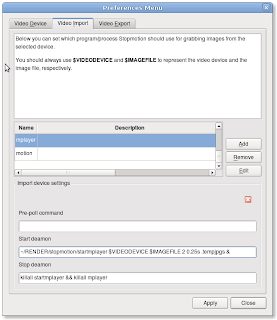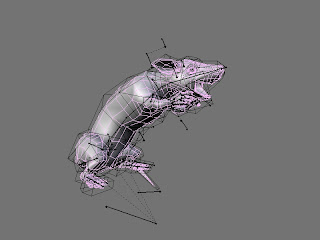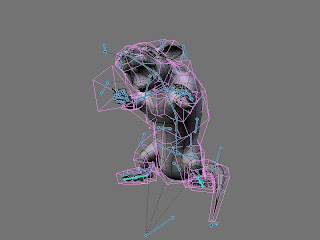sudo apt-get install xserver-xorg-input-aiptek
Open a text editor and create a file and save it as 10-aiptek.fdi .
You'll need to type the following code in the file, but don't copy and paste the code below because you might copy html codes needed to display it in Blogger. Instead download the 10-aiptek.fdi.zip file (0.38 kb) and extract it somewhere.
<?xml version="1.0" encoding="UTF-8"?> <!-- -*- SGML -*- -->
<deviceinfo version="0.2">
<device>
<match key="info.product" contains="Aiptek">
<merge key="input.x11_driver" type="string">aiptek </merge>
<merge key="input.x11_options.SendCoreEvents" type="string">true </merge>
<merge key="input.x11_options.Type" type="string">stylus </merge>
<merge key="input.x11_options.Mode" type="string">absolute </merge>
<merge key="input.x11_options.zMin" type="string">0</merge>
<merge key="input.x11_options.zMax" type="string">1024</merge>
</match>
</device>
</deviceinfo>
cd to where you downloaded the file 10-aiptek.fdi and change the owner of the file by typing, then copy it to /usr/share/hal/fdi/policy/20thirdparty:
sudo chown root:root 10-aiptek.fdi
sudo cp 10-aiptek.fdi /usr/share/hal/fdi/policy/20thirdparty
plug in the gpen tablet.
Making the tablet work in Gimp
Open Gimp. Click Edit->Preferences.
Select Input Devices in the left panel of the Preferences dialog box.
Click on Configure Extended Input Devices...
In the Configure Input Devices dialog box, click the Device: dropdown menu. Aiptek should appear in the list. Select that and in Mode: select Screen. Hit Save and have fun.
In Blender it works like a charm. All buttons work.
For further information see this page: https://help.ubuntu.com/community/AiptekTablet